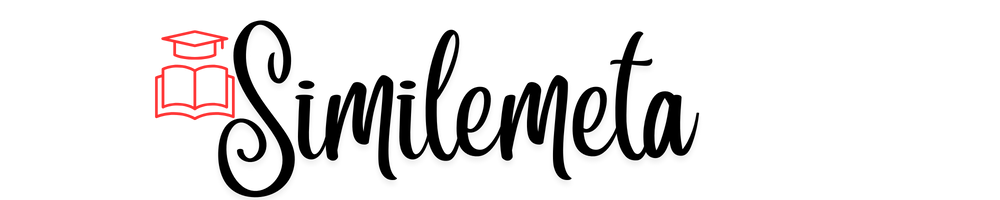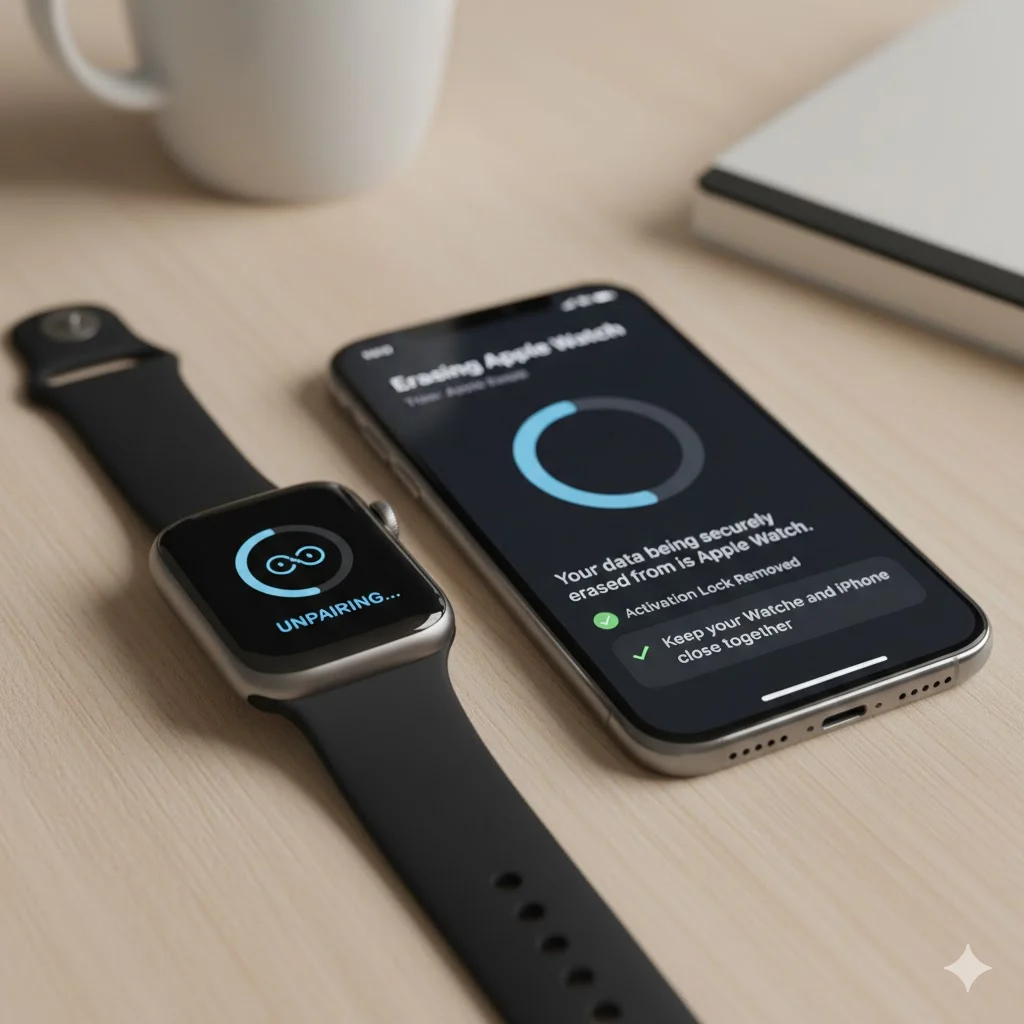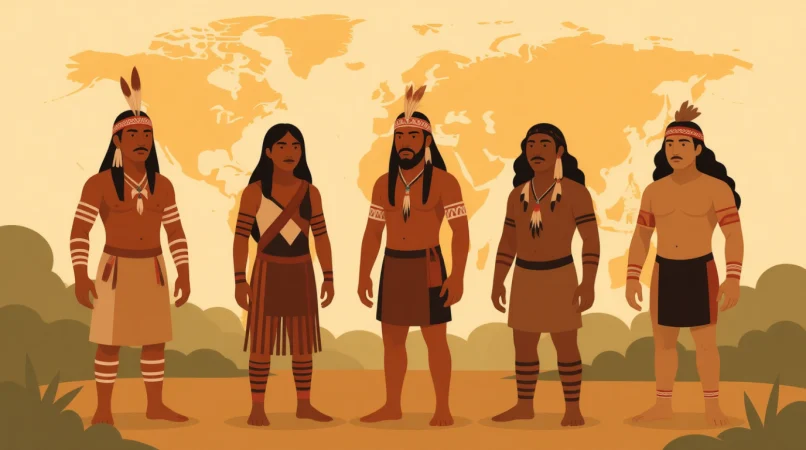Are you planning to upgrade your Apple Watch, sell it, or fix connection issues? You’re in the right place.
Unpairing your Apple Watch might sound technical, but it’s actually simple — as long as you follow the correct steps. Doing it right ensures your data stays secure, your Activation Lock is removed, and your watch is ready for its next user or device.
Let’s dive into the most complete 2025 guide on how to unpair Apple Watch, step-by-step.
💡 Why Properly Unpairing Your Apple Watch Matters
Before jumping into the process, let’s quickly cover why you should unpair correctly:
- 🔐 Removes Activation Lock – Ensures the new owner can use your watch.
- 💾 Creates a Backup – Saves your settings automatically on your iPhone.
- 🔄 Fixes Connection Problems – Helps when Bluetooth or syncing fails.
- 🧹 Erases Personal Data – Deletes messages, fitness stats, and Apple Pay cards securely.
📱 How to Unpair Apple Watch Using Your iPhone (Recommended Method)
This is the safest and easiest way to unpair since it automatically removes Activation Lock and saves a backup.
✅ Step-by-Step Instructions
- Keep Devices Close
Place your Apple Watch and iPhone next to each other. - Open the Watch App
On your iPhone, launch the Apple Watch app. - Go to “My Watch” Tab
Tap “My Watch” at the bottom, then “All Watches” at the top-left. - Select Your Watch
Tap the (i) icon next to the watch you want to unpair. - Tap “Unpair Apple Watch”
Choose Unpair Apple Watch and confirm the action. - Enter Your Apple ID Password
This step removes the Activation Lock. - Wait for Completion
Your watch will back up automatically, erase settings, and restart.
💡 Pro Tip: If you plan to re-pair your Apple Watch later, choose “Restore from Backup” during setup.
⚙️ How to Unpair Apple Watch Without an iPhone
If your iPhone isn’t available, you can erase the Apple Watch directly from the watch itself.
✅ Here’s How:
- On your Apple Watch, open Settings → General → Reset.
- Tap Erase All Content and Settings.
- Enter your passcode (if prompted).
- Confirm by tapping Erase All.
🚨 Important Note:
This only erases data — it doesn’t remove Activation Lock. You’ll still need to sign out from iCloud separately.
☁️ Remove Activation Lock from Apple Watch Using iCloud
If you’re giving away or selling your Apple Watch, make sure to remove the Activation Lock so the next user can set it up easily.
🧾 Steps:
- Visit iCloud.com and log in with your Apple ID.
- Click Find Devices.
- Select your Apple Watch.
- Choose Erase Apple Watch → Next → Remove from Account.
✅ Your Apple Watch is now fully disconnected and ready for a new user.
💰 How to Unpair Apple Watch Before Selling or Trading-In
If you’re preparing your watch for resale or trade-in:
- Unpair via iPhone to save a backup.
- Remove Activation Lock through iCloud.
- Clean the Watch Physically (use a soft lint-free cloth).
- Include Charging Cable when selling.
This ensures your buyer gets a “like-new” experience while your personal data stays protected.
🔄 How to Pair Apple Watch Again After Unpairing
When you’re ready to reconnect your watch:
- Turn on your Apple Watch.
- Bring it close to your iPhone.
- Wait for the message “Use your iPhone to set up this Apple Watch.”
- Follow the on-screen prompts.
- Choose Restore from Backup or Set Up as New.
🧰 Troubleshooting: When Unpairing Doesn’t Work
| Problem | Possible Cause | Quick Fix |
|---|---|---|
| Watch not visible in iPhone app | Bluetooth or software lag | Restart both devices |
| Activation Lock won’t go away | iCloud sync delay | Sign out and back into iCloud |
| Stuck on Apple logo | Firmware glitch | Force restart (hold both buttons for 10 sec) |
| Backup missing | iCloud full or off | Check iCloud settings and retry |
📊 What Happens After You Unpair Apple Watch
Once the unpairing completes:
- Your Apple Watch data is backed up to your iPhone.
- All personal information is erased.
- Apple Pay cards are removed for security.
- The watch is factory-reset and ready for setup or sale.
❓ Frequently Asked Questions (FAQs)
1. Does unpairing erase everything on my Apple Watch?
Yes — it removes all apps, data, and settings. However, your iPhone automatically creates a backup first.
2. Can I unpair Apple Watch without Wi-Fi?
You can erase directly from the watch, but removing Activation Lock still requires an internet connection.
3. How long does unpairing take?
Usually 1–3 minutes, depending on model and data size.
4. Will my Apple Watch backup remain after unpairing?
Yes. It’s stored safely on your iPhone for future restoration.
5. Can I unpair my Apple Watch before selling it?
Absolutely — in fact, it’s essential. Always unpair and remove Activation Lock to protect your personal info.
🏁 Conclusion
Unpairing your Apple Watch in 2025 is faster and safer than ever — whether you’re using an iPhone, erasing directly, or clearing Activation Lock via iCloud.
Always remember: unpair through the iPhone app if possible. It’s the most secure method that automatically backs up your data and removes Activation Lock.