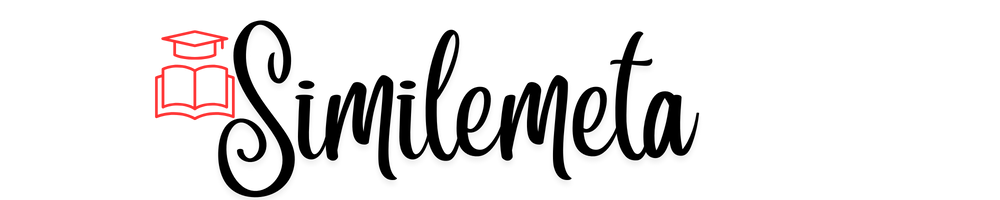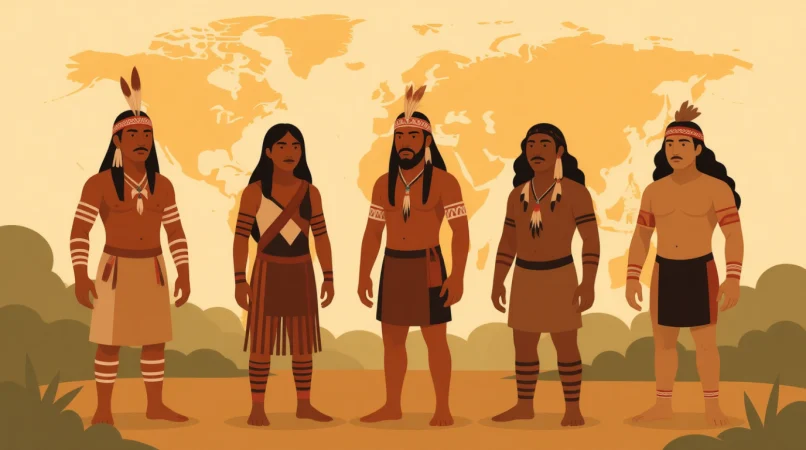Hey there 👋! If your iPhone’s acting up — frozen screen, laggy apps, or it just won’t respond — don’t panic. Restarting your iPhone is the simplest, safest, and fastest fix to get things back on track.
This article is made for every iPhone user — whether you own the latest iPhone 15 Pro Max or a classic iPhone 6. You’ll learn how to restart your iPhone normally, force restart it when it’s frozen, or reboot without buttons.
Let’s dive right in and bring your iPhone back to life 🔄
🧠 Why Restarting iPhone Helps Fix Problems
Restarting your iPhone is like giving it a short nap — when it wakes up, everything feels smoother.
Here’s what restarting does behind the scenes:
- 🧹 Clears temporary files & memory
- ⚙️ Fixes software glitches
- 📶 Resets Wi-Fi, Bluetooth, and network issues
- 🔋 Improves battery performance
- 📲 Stops background apps from draining power
If your iPhone feels sluggish, unresponsive, or glitchy, a quick restart can solve it instantly.
🔄 How to Restart iPhone Normally
If your phone still responds to touch, always try a normal restart first.
🔹 iPhone X, 11, 12, 13, 14, 15 (Face ID Models)
- Press and hold Side Button + Volume Up or Down.
- When the Power Off Slider appears, drag it to turn off your iPhone.
- Wait 30 seconds.
- Press and hold the Side Button again until the Apple logo appears.
🔹 iPhone SE (2nd/3rd Gen), 8, 7, 6
- Press and hold the Side (or Top) button until the Power Off Slider appears.
- Drag the slider to power off.
- Wait a few seconds.
- Hold the same button again until you see the Apple logo.
⚠️ How to Force Restart iPhone (If It’s Frozen or Unresponsive)
When your iPhone screen freezes or stops responding, perform a force restart (hard reboot). Don’t worry — this won’t erase your data.
🔹 iPhone 15, 14, 13, 12, 11, X, XS, XR, SE (2nd/3rd Gen), 8
- Quickly press and release Volume Up.
- Quickly press and release Volume Down.
- Press and hold the Side Button until you see the Apple logo.
🔹 iPhone 7 and 7 Plus
Hold both the Volume Down and Side Button together until the Apple logo appears.
🔹 iPhone 6s, SE (1st Gen), and Earlier
Hold the Home Button + Top (or Side) button simultaneously until you see the Apple logo.
🧰 How to Restart iPhone Without Using Buttons
If your buttons are broken or unresponsive, use software options to restart.
🔹 Method 1: Using Settings App
- Open Settings → General
- Scroll down → Tap Shut Down
- Slide to power off
- Wait 30 seconds, then press the Side Button to turn it on
🔹 Method 2: Using AssistiveTouch
- Go to Settings → Accessibility → Touch → AssistiveTouch
- Turn it ON
- Tap the floating AssistiveTouch button → Device → More → Restart
🧩 Restart vs Force Restart vs Reset
| Feature | Restart | Force Restart | Reset |
|---|---|---|---|
| Method | Power off slider | Button combo | Settings or iTunes |
| Use Case | Normal reboot | Frozen device | Factory restore |
| Data Loss | ❌ No | ❌ No | ✅ Yes |
| Speed | Fast | Moderate | Slow |
📱 Device-Specific Guides (iPhone 6 → iPhone 15)
🔹 How to Restart iPhone 15 or 14
Same process as Face ID models: Side + Volume button → Power Off Slider → Restart.
🔹 How to Restart iPhone 11 or XR
Use Side + Volume combo. If frozen, use the force restart (quick Volume Up → Down → hold Side).
🔹 How to Restart iPhone 7
Hold Volume Down + Side Button until Apple logo appears.
🔹 How to Restart iPhone 6
Hold Home + Side Button until Apple logo shows.
💡 Pro Tips for Smooth Performance
- Restart your iPhone once a week
- Keep iOS updated regularly
- Close unused apps before restarting
- Avoid excessive force restarts
- Backup data on iCloud or iTunes
🧠 Troubleshooting: iPhone Won’t Turn On After Restart?
If your iPhone doesn’t turn on:
- Charge for 15–20 minutes
- Try a different cable or adapter
- Perform a force restart again
- If it still won’t start, connect to Finder or iTunes → it may enter Recovery Mode
🎤 How to Restart iPhone Using Siri (Hands-Free Method)
If your buttons don’t work or your hands are busy:
- Say “Hey Siri, restart my iPhone.”
- Confirm the restart when prompted.
Siri will automatically power off and reboot your iPhone (requires iOS 16+).
🔧 How to Restart iPhone When Touchscreen Isn’t Working
If the screen is completely unresponsive:
- Plug in charger for a few minutes
- Perform force restart (button method)
- If still frozen, connect to a computer and perform an iOS update
💬 FAQs: How to Restart iPhone (Quick Answers)
1. Does restarting iPhone delete anything?
No, it just refreshes your system without deleting data.
2. How often should I restart my iPhone?
Once every 7–10 days is ideal for smooth performance.
3. What if my iPhone restarts on its own?
That could mean a software bug — update iOS or visit Apple Support.
4. Can I restart iPhone while charging?
Yes, it’s completely safe.
5. What’s the difference between restart and reset?
Restart = quick reboot. Reset = factory data wipe.
6. Will restarting fix battery drain?
Yes, if background apps are misbehaving.
7. My iPhone power button doesn’t work — what do I do?
Use Settings → General → Shut Down or AssistiveTouch → Restart.
8. iPhone keeps restarting — how to stop it?
Check for iOS updates or restore via iTunes.
9. Can Siri restart my iPhone?
Yes, starting from iOS 16.
10. iPhone won’t restart after update — help?
Connect to Finder/iTunes and perform a recovery update.
📢 Final Thoughts: Keep It Simple, Keep It Fresh
Restarting your iPhone is the ultimate quick fix. Whether your screen freezes, apps misbehave, or performance drops — a quick restart clears the digital clutter.
No tech skills needed — just follow the steps above and your iPhone will feel brand-new again.