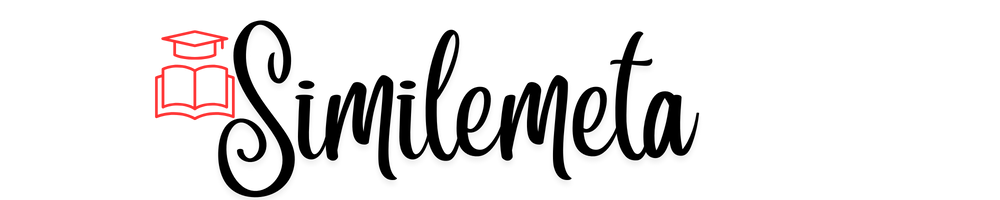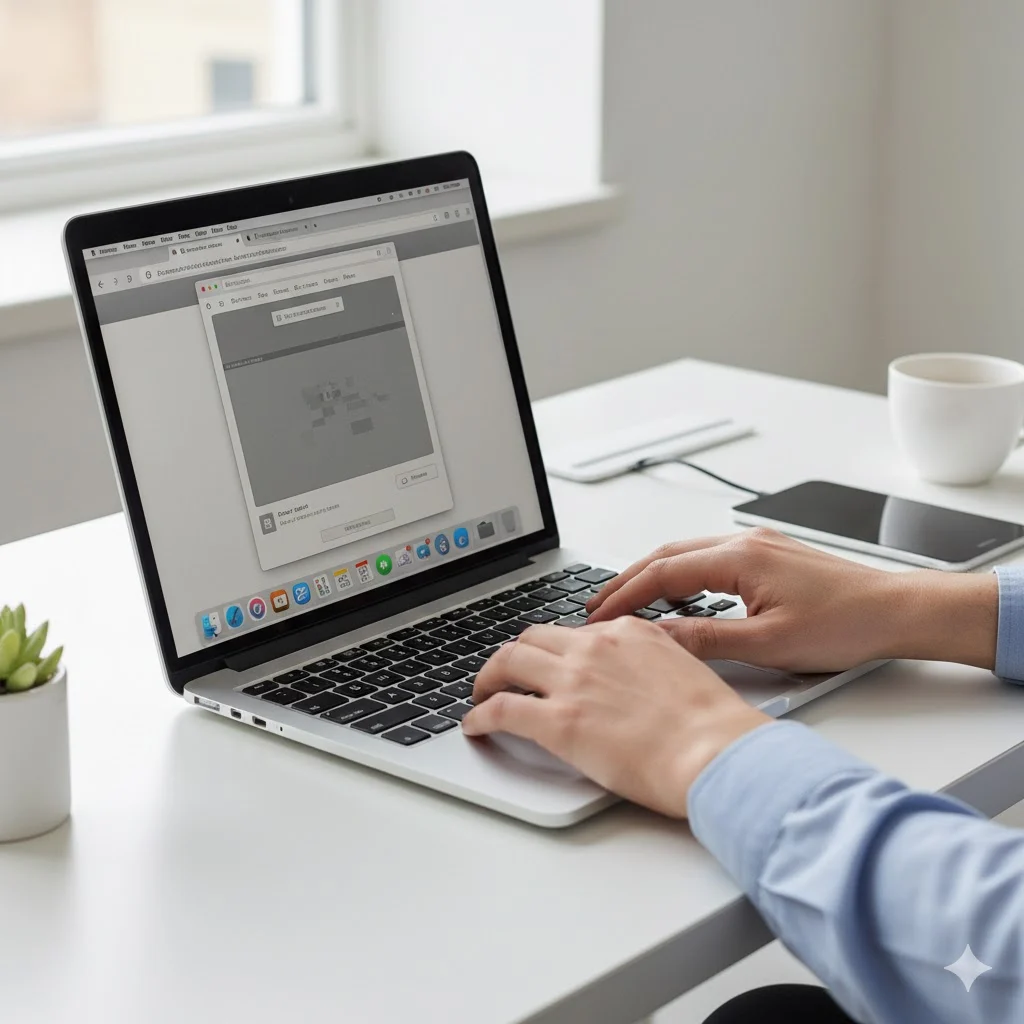Is your Mac frozen or an app refusing to close?
Don’t panic — it happens to everyone. Whether you’re on a MacBook, iMac, or Mac mini, this guide shows you how to force quit on Mac instantly — even when nothing seems to respond.
This post is written for Mac users who just want a quick, clear fix — no jargon, no confusion, just working solutions.
🧠 What Does “Force Quit” Mean on Mac?
When an app becomes unresponsive or freezes, your Mac may lag or stop reacting.
The Force Quit feature lets you instantly close that frozen app, even if it won’t respond to normal clicks.
Think of it like the Mac version of Ctrl + Alt + Delete on Windows — a safe exit for misbehaving software.
⚡ Quick Steps to Force Quit on Mac
If you’re short on time, here’s the fastest method 👇
- Press ⌘ Command + ⌥ Option + Esc
- Select the frozen app
- Click Force Quit
- Confirm your action
✅ Done — your Mac will close the app immediately!
🖱️ Method 1: Use the Apple Menu (Beginner-Friendly)
Best for: New users or anyone who prefers using menus.
- Click the Apple logo in the top-left corner.
- Select Force Quit.
- From the window, pick the unresponsive app.
- Click Force Quit, then confirm.
💡 Example:
If Safari freezes, just go to the Apple menu → Force Quit → Select Safari → Confirm.
Alt Text (for image): “User clicking Force Quit from Apple menu on MacBook screen”
⌨️ Method 2: Use the Keyboard Shortcut (Fastest Option)
Best for: When your cursor is lagging or menus won’t open.
Press Command + Option + Esc at the same time.
You’ll see the Force Quit Applications window appear instantly.
Now select the app that’s not responding → Click Force Quit.
💬 Pro Tip: Memorize this shortcut — it’s your lifesaver when your Mac freezes.
⚙️ Method 3: Force Quit from the Dock
Best for: When you can still use your mouse.
- Find the app icon in the Dock.
- Right-click (or hold Control + click).
- Hold the Option key, and “Quit” will change to “Force Quit.”
- Click Force Quit to close the app.
Alt Text (for image): “Force Quit option highlighted in Mac Dock menu”
🧱 Method 4: Use Activity Monitor (For Advanced Users)
Best for: When multiple apps hang or your system slows down.
- Open Spotlight Search (Command + Space).
- Type Activity Monitor → Press Enter.
- Select the frozen app.
- Click the (X) button on top.
- Choose Force Quit to close it.
💬 Pro Tip: Use Activity Monitor to spot apps consuming too much CPU or memory.
🔁 Bonus Method: Restart Your Mac
If even Force Quit stops responding, hold the Power button until your Mac shuts off.
Wait 10 seconds, then restart.
This is your final rescue for total system freezes.
🧼 Common Reasons Why Apps Freeze on Mac
- Too many apps running at once
- Low available RAM
- Outdated macOS version
- Buggy extensions or plugins
- Insufficient storage space
🧠 Pro Tip: Keep your macOS updated, clear cache, and close unused background apps to prevent future freezes.
(See also: How to Clear Cache on Mac) ← internal link placeholder
🔒 Will Force Quit Cause Data Loss?
Sometimes — yes, if you haven’t saved your work.
Before force quitting, always try saving first.
Force quitting simply closes the app, not the entire system — so it’s safe to use when needed.
🧩 FAQs About Force Quit on Mac
Q1: What should I do if Force Quit isn’t working?
If nothing responds, press and hold the Power button until your Mac shuts down. Wait 10 seconds, then restart it — your system will refresh automatically.
Q2: Can Force Quit damage my Mac or apps?
No, it won’t harm your Mac. It only closes the frozen app — though unsaved data inside that app may be lost.
Q3: How can I prevent apps from freezing in the future?
Keep your macOS and apps updated, clear system cache, and avoid opening too many heavy apps at once.
Q4: Can I force quit multiple apps at once?
Yes! Open Activity Monitor, select multiple apps by holding Command, then click the (X) button to force quit all at once.
Q5: How do I force quit Finder on Mac?
Press Command + Option + Esc, select Finder, and click Relaunch instead of Force Quit. This restarts Finder safely without closing your desktop.
Q6: Will I lose data if I use Force Quit?
Possibly — if you haven’t saved your work. Force Quit closes the app immediately, so it’s best to save your file before using it.
Q7: Why does my Mac still freeze even after using Force Quit?
It could be a system-wide issue like low memory, too many background processes, or outdated macOS. Restart your Mac to clear it completely.
Q8: What’s the fastest way to force quit on Mac?
The quickest method is pressing Command + Option + Esc, selecting the frozen app, and clicking Force Quit — it takes just seconds.
Q9: Does Force Quit make my Mac run faster?
Yes! Closing frozen or high-memory apps frees up RAM and CPU, helping your Mac run faster and smoother.
Q10: Is Force Quit safe to use regularly?
Yes, it’s completely safe when used correctly. However, if you find yourself using it often, check for buggy apps or software conflicts.
🧭 Final Thoughts
Now you know exactly how to force quit on Mac — safely, quickly, and efficiently.
Whether you use the Apple menu, shortcut keys, or Activity Monitor, these steps guarantee a smooth recovery whenever your Mac freezes.
👉 Remember: Command + Option + Esc — your go-to shortcut for instant control.